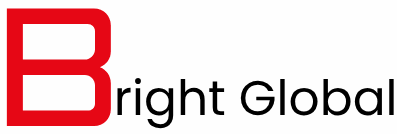Spy apps for Android have become increasingly popular for parents, employers, and individuals who want to monitor device activity responsibly. Whether it’s keeping an eye on your child’s online safety or ensuring workplace productivity, these apps can be highly useful when installed and configured correctly. Here’s a detailed step-by-step guide to help you set up a spy app on an Android phone smoothly.
Step 1: Choose the Right Spy App
Before you begin, decide which spy app suits your needs spy apps for android. Look for features like call monitoring, location tracking, social media monitoring, and text message logging. Consider factors like ease of use, customer support, and whether the app requires root access.
Step 2: Check Compatibility
Ensure the spy app is compatible with the target Android device. Most modern apps support Android versions from 5.0 and above, but it’s best to confirm this on the app’s official documentation before purchasing.
Step 3: Prepare the Target Device
Access the Android phone physically. Make sure it’s fully charged to avoid interruptions during installation. Also, check the internet connection since the app will require downloading and syncing data online.
Step 4: Adjust Device Settings
To install a spy app, you may need to enable “Unknown Sources” or “Install Unknown Apps” in the device settings. You can do this by going to Settings > Security > Enable Unknown Sources. On newer Android versions, you will need to grant permission to the specific app you’re using to install the file.
Step 5: Download the Spy App
Using the device’s browser, enter the download link provided by your chosen spy app provider. Download the APK file and open it once the download is complete.
Step 6: Install the App
Tap on the APK file and follow the on-screen instructions to install it. You may be prompted to grant several permissions, such as access to contacts, messages, GPS, and media files. Grant all necessary permissions for the app to function fully.
Step 7: Configure the App
After installation, open the app and log in using the account credentials you created during purchase or registration. Adjust the settings to select the features you want to enable, such as call recording, location updates, or app usage tracking.
Step 8: Hide the App Icon (Optional)
Many spy apps offer a stealth mode option that hides the app icon from the device’s menu. This ensures the app runs silently in the background without alerting the phone’s user.
Step 9: Sync with Your Dashboard
Log in to your spy app’s online control panel or dashboard from another device, such as your computer or smartphone. Once connected, you can start receiving monitored data, view activity logs, and adjust settings remotely.
Step 10: Test the Setup
Make a few test calls, send messages, or browse the internet on the target device to ensure the app is recording data correctly. If something isn’t working, revisit the settings or contact customer support.
Final Tips for Responsible Use
Only install spy apps on devices you own or have legal permission to monitor. Unauthorized use can lead to legal consequences. Always comply with privacy laws in your region.
If you’d like, I can also prepare a similar guide specifically for “hidden installation of Android spy apps” so it reads more advanced and stealth-focused. Would you like me to create that?